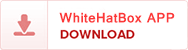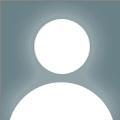Withdrawing funds from PayPal to your bank account is a simple but crucial step for both individuals and businesses that rely on PayPal for online transactions. Whether you're transferring earnings, client payments, or online sales income, understanding how to securely and efficiently transfer money from PayPal to your bank account ensures that you have quick access to your funds.
Below is a comprehensive guide, with step-by-step instructions, expert tips, and insights to make sure your PayPal withdrawal process is seamless and optimized for your financial needs.
?? Requirements Before Withdrawing Money from PayPal
Before initiating any withdrawal, ensure the following conditions are met:
- Your PayPal account is verified. Link and confirm your email address, phone number, and identity (KYC).
- You have a linked bank account. This can be a checking or savings account.
- There are no pending disputes or limitations on your PayPal account.
- You have available funds (not on hold or pending clearance).
?? How to Link a Bank Account to PayPal
If you haven't already added a bank account, follow these steps:
- Log in to your PayPal account.
- Navigate to Wallet from the top menu.
- Click “Link a bank account.”
- Choose your bank type (U.S. or International).
- Enter your bank account number and routing number.
- Confirm via instant verification (if available) or manual verification through micro-deposits (which take 2–3 business days).
- Once confirmed, your bank will be listed as a withdrawal option.
?? Step-by-Step: How to Withdraw Funds from PayPal to Your Bank
Here’s a detailed walkthrough:
1. Log in to Your PayPal Account
Use a secure internet connection and log in at paypal.com.
2. Go to the ‘Wallet’ Section
Click on "Wallet" at the top navigation bar. You’ll see your PayPal balance and all linked funding sources.
3. Select ‘Transfer Funds’
Under your PayPal balance, click on "Transfer Funds".
4. Choose ‘Transfer to Your Bank Account’
Select your preferred linked bank account. If you have multiple, choose the correct one.
5. Enter the Amount to Transfer
Type the exact amount you wish to withdraw. Make sure it doesn’t exceed your available balance.
6. Choose the Transfer Type
PayPal offers two transfer speeds:
- Standard Transfer (1–3 business days): Usually free.
- Instant Transfer (within minutes): Charges a small fee (usually 1.75% with a cap).
7. Confirm and Submit the Transfer
Review the transfer details carefully. Click “Transfer Now” to complete.
?? How Long Does a PayPal Withdrawal Take?
- Standard Transfer: 1 to 3 business days (no fees).
- Instant Transfer: Typically within minutes (with applicable fees).
Note: Weekends and holidays may extend the processing time.
?? Withdrawing to a Debit Card (Optional Method)
You can also withdraw funds directly to your eligible Visa or Mastercard debit card:
- Go to Wallet.
- Select your debit card.
- Choose “Transfer to card.”
- Enter the amount.
- Choose Instant Transfer if supported.
This method is great for quick access, especially when your bank is not yet linked.
?? Withdrawing from PayPal to Bank Account Outside the U.S.
If you’re operating outside the United States, the process includes a few more steps:
- Ensure your PayPal account is registered in your local country.
- Add a local bank account in the Wallet section.
- Some countries may require currency conversion (subject to PayPal exchange rates).
- Withdrawal fees may vary depending on your country.
Use the PayPal fees calculator to determine the cost beforehand.
?? PayPal Withdrawal Fees Explained
Here’s a breakdown of potential fees:
Withdrawal Type Fee
Standard Bank Transfer Free
Instant Transfer to Bank 1.75% (max $25 fee)
Instant Transfer to Card 1.75% (varies by region)
Currency Conversion Varies (usually 2.5%–4%)
??? Common Issues & Troubleshooting Tips
1. Bank Not Receiving Funds
- Check if the account number is correct.
- Wait the full processing window.
- Contact PayPal Support or your bank.
2. Transfer Declined
- Your PayPal account might have a limitation or security flag.
- Your bank may have blocked the transaction. Contact them directly.
3. Transfer Not Available
If the “Transfer Funds” option is missing:
- Your account may be under review.
- Your balance may be held, pending, or below the minimum threshold.
?? How to Withdraw Safely and Avoid Scams
- Never click on withdrawal links in emails or SMS messages.
- Always use official PayPal channels.
- Activate two-factor authentication (2FA) for added security.
?? Withdraw Using the PayPal Mobile App
Steps are almost identical to desktop:
- Open the PayPal App.
- Tap “Wallet”.
- Tap “Transfer Money.”
- Choose bank account or card.
- Enter the amount and choose transfer type.
- Confirm to complete.
The app offers the same security protocols and functionality as the website, making mobile withdrawals easy and efficient.
?? Withdrawal Limits and Restrictions on PayPal
PayPal may impose limits on withdrawals, especially for new or unverified accounts. Here’s how to increase them:
- Verify your identity (upload documents).
- Link and confirm your bank and card.
- Maintain a good transaction history with no chargebacks or disputes.
?? Final Thoughts: Mastering PayPal Withdrawals
Managing your online funds effectively means knowing how to withdraw from PayPal to your bank account with precision. Whether you're running an eCommerce business, freelancing, or receiving money from friends and family, the process is designed to be simple, secure, and flexible.
Ensure your account is verified, understand your transfer options, and stay updated on fees and policies to make the most of your PayPal experience.
How to Send Money on PayPal | PayPal Payment Limit | PayPal Transfer Limit | PayPal Sending Limit